Rebooting an instance¶
This section describes the process of rebooting an instance in the cloud and the possible options for rebooting one instance or multiple instances simultaneously. It also discusses the difference between a ‘hard’ and a ‘soft’ reboot.
- Description
- Rebooting an instance
- Rebooting a group of instances
- Soft-rebooting an instance
- Hard-rebooting an instance
- Rebooting an instance using openstack cli
Description
SIM-Cloud service users have access to the function of rebooting an instance or a group of instances. Within this function are the options of a ‘hard’ or a ‘soft’ reboot. It is possible to reboot an instance using existing management interfaces. This section describes how to reboot an instance via the cloud Dashboard and OpenStackClient
Rebooting an instance
To perform a reboot of an instance or group of instances, proceed as follows:
1. Go to the cloud Dashboard. Here, go to the ‘Computing Resources‘ section and select ‘Instances’.

2. Select the instance you wish to reboot. In the ‘Actions‘ column, open the drop-down list of available actions and select either ‘Soft reboot instance’ or ‘Hard reboot instance’. Where a routine reboot is required, we recommend that you choose ‘Soft reboot instance’. The essential difference in the use of the available rebooting options for instances is discussed later in this section.
3. A new dialog opens with a system warning that data may be lost if it is not saved before proceeding with the reboot. Confirm the reboot by clicking the ‘Soft reboot instance’ button.
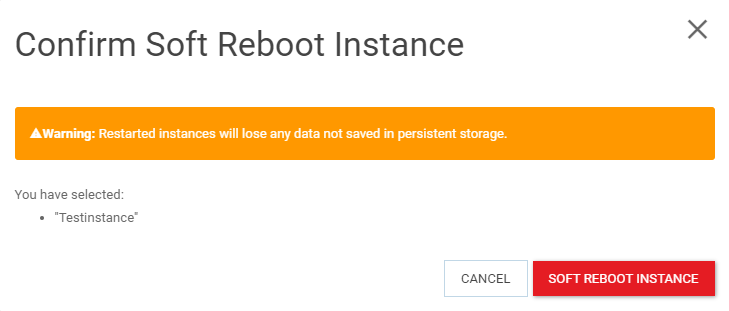
4. Some time is required for a full reboot of the instance, but at the very moment that the operation is executed, the dashboard will display appropriate messages: ‘Status’ - ‘Reboot’ and ‘Task’ - ‘Reboot started’.
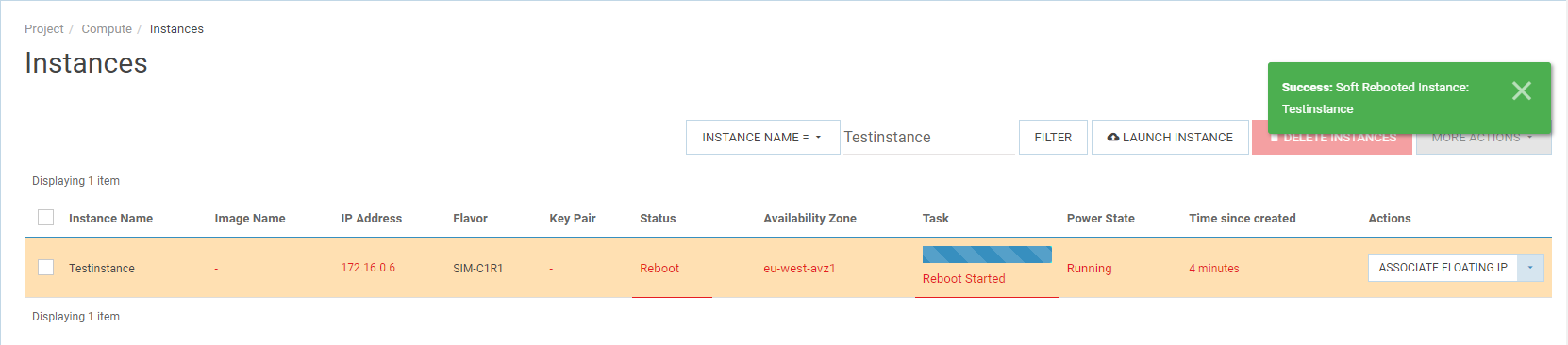
Rebooting a group of instances
To perform a reboot of a group of instances, proceed as follows:
a. Go to the cloud Dashboard. Here, go to the ‘Computing Resources‘ section and select ‘Instances’.
- Select the instances to be rebooted by ticking their checkboxes.
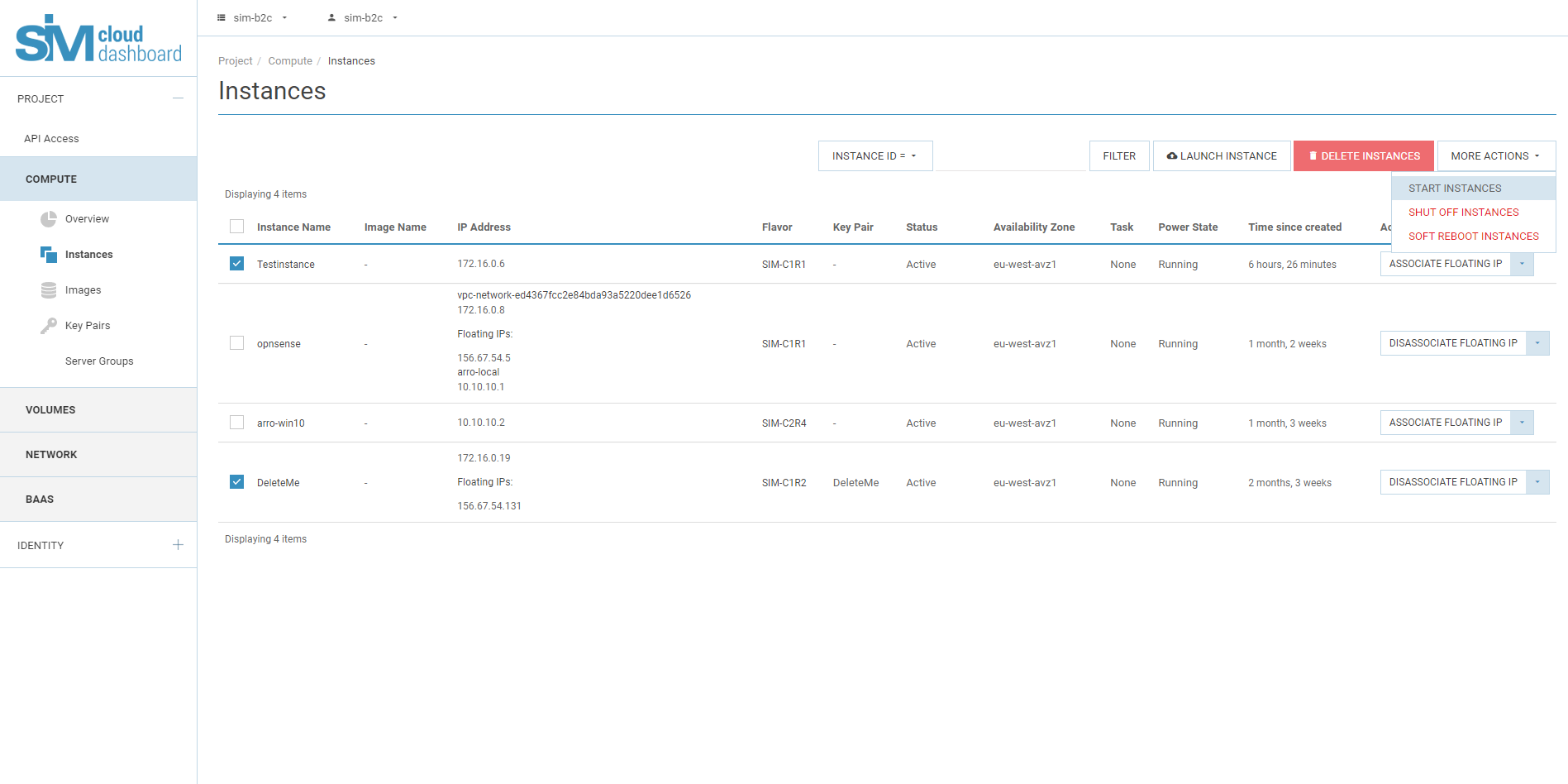
- On the right, click on the ‘More Actions‘ drop-down list and select ‘Soft reboot instances’.
d. A new dialog opens with a system warning that data may be lost if it is not saved before proceeding with the reboot. Confirm the reboot by clicking the ‘Soft reboot instances’ button.
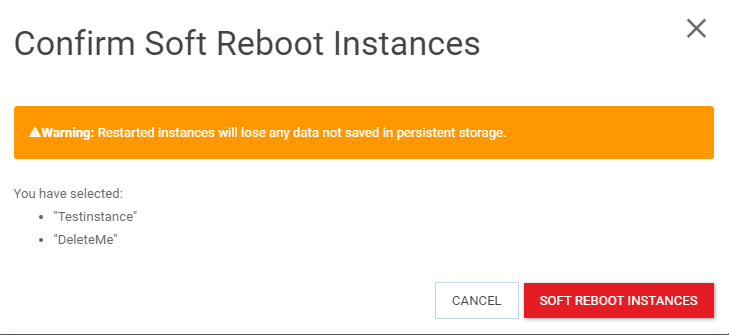
e. Some time is required for a full reboot of the instances, but at the very moment that the operation is executed, the dashboard will display appropriate messages: ‘Status’ - ‘Reboot’ and ‘Task’ - ‘Reboot started’.
Soft-rebooting an instance
To correctly reboot the instance’s OS using the Dashboard select ‘Soft reboot instance‘. With this option the current processes are correctly terminated and the data that were being processed by the system are saved (assuming that the OS enables this), and then the instance is successfully rebooted. A command is sent to the hypervisor to correctly reboot a copy, and this is effectively analogous to shutting the instance down using the OS.
Hard-rebooting an instance
The ‘Hard reboot instance’ option is used if the soft reboot failed to give the expected result and it is crucial to force-restart the OS. A hard reboot is a process equivalent to disconnecting the server from the power and reconnecting. In this situation all current OS processes are forcibly interrupted and the data currently being processed by the system is not saved and was not saved properly before the moment of the reboot. This is why the cloud service warns the user about the possible loss of data at the point of a hard reboot of the instance. Warning: Instances will lose all data not saved to permanent storage when rebooted.
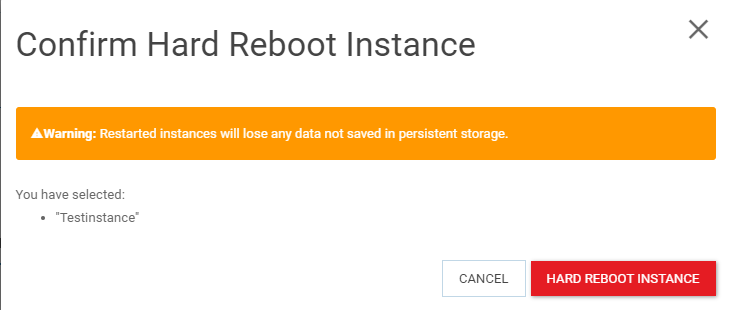
Note
Neither ‘hard’ nor ‘soft’ reboots will delete the instance itself. However, with a hard reboot some of the data may not be saved.
Rebooting an instance using openstack cli
Before starting to work with OpenStackClient (openstack cli), you should read our article Managing a project via a command line interface (CLI) in the Linux OS.
1. Produce a list of project instances using the command ‘openstack server list’. In the output list, select the ID that corresponds to the name of the instance to be rebooted. For example, the instance with name WinServer has the corresponding ID: 49b1fa3c-1ab4-45ae-a0e1-e81a73f17191.
openstack server list
+--------------------------------------+-----------+--------+-----------------------------------------------------------------------------------------------+-------+--------+
| ID | Name | Status | Networks | Image | Flavor |
+--------------------------------------+-----------+--------+-----------------------------------------------------------------------------------------------+-------+--------+
| f46e05ab-85ca-4f94-b264-ab8dee996be3 | MTK | ACTIVE | Local_net=10.10.10.1; vpc-network-a84030ae422a4173b4d0e7495cda2581=172.16.0.12, 156.67.54.238 | | SIM-A0 |
| 49b1fa3c-1ab4-45ae-a0e1-e81a73f17191 | WinServer | ACTIVE | Local_net=10.10.10.7 | | SIM-A1 |
| a2c572ab-75d8-48dd-ad24-ea955e8c6b2f | v2v | ACTIVE | vpc-network-a84030ae422a4173b4d0e7495cda2581=172.16.0.8, 156.67.54.122 | | SIM-A1 |
+--------------------------------------+-----------+--------+-----------------------------------------------------------------------------------------------+-------+--------+
2. To hard-reboot the server, execute the command ‘openstack server reboot –hard <server>’, where Server (name or ID), ‘–wait’ is the wait parameter for the completion of the reboot:
openstack server reboot --hard --wait 49b1fa3c-1ab4-45ae-a0e1-e81a73f1719
Complete
3. To soft-reboot the server, execute the command ‘openstack server reboot –soft <server>’, where Server (name or ID), ‘–wait’ is the wait parameter for the completion of the reboot:
openstack server reboot --soft --wait 49b1fa3c-1ab4-45ae-a0e1-e81a73f17191
Complete
Further information on rebooting instances using OpenStackClient is available on the official Openstack