SIM-Cloud BaaS service ordering¶
Algorithm for ordering SIM-Cloud BaaS through the website¶
On the website of the SIM-Networks company, go to the page: https://www.sim-networks.com/protected-cloud/cloud-servers-iaas In the block “Backup (BaaS)” you can order (together with configuration of the main product if you order the cloud from us for the first time) or order (if you are already a SIM-Cloud user) SIM-Cloud BaaS backup:

Fill in the configuration and select the required amount of BaaS space. When ordering BaaS, it is very important to consider how many recovery points are do you plan to store and how often they will be generated:

By clicking on the “Order cloud” button, you send to SIM-Networks an application for cloud infrastructure with the parameters you have chosen and additional backup service. After that you will be contacted our Customer Care service.
Algorithm for ordering SIM-Cloud BaaS in SIM-Networks billing together with the main service SIM-Cloud¶
Enter billing, go to the section “Products Services” → Sim-Cloud (Iaas).
In this section we press the button “Order”:

Choose a tariff plan for the service. In our example, we selected one month:
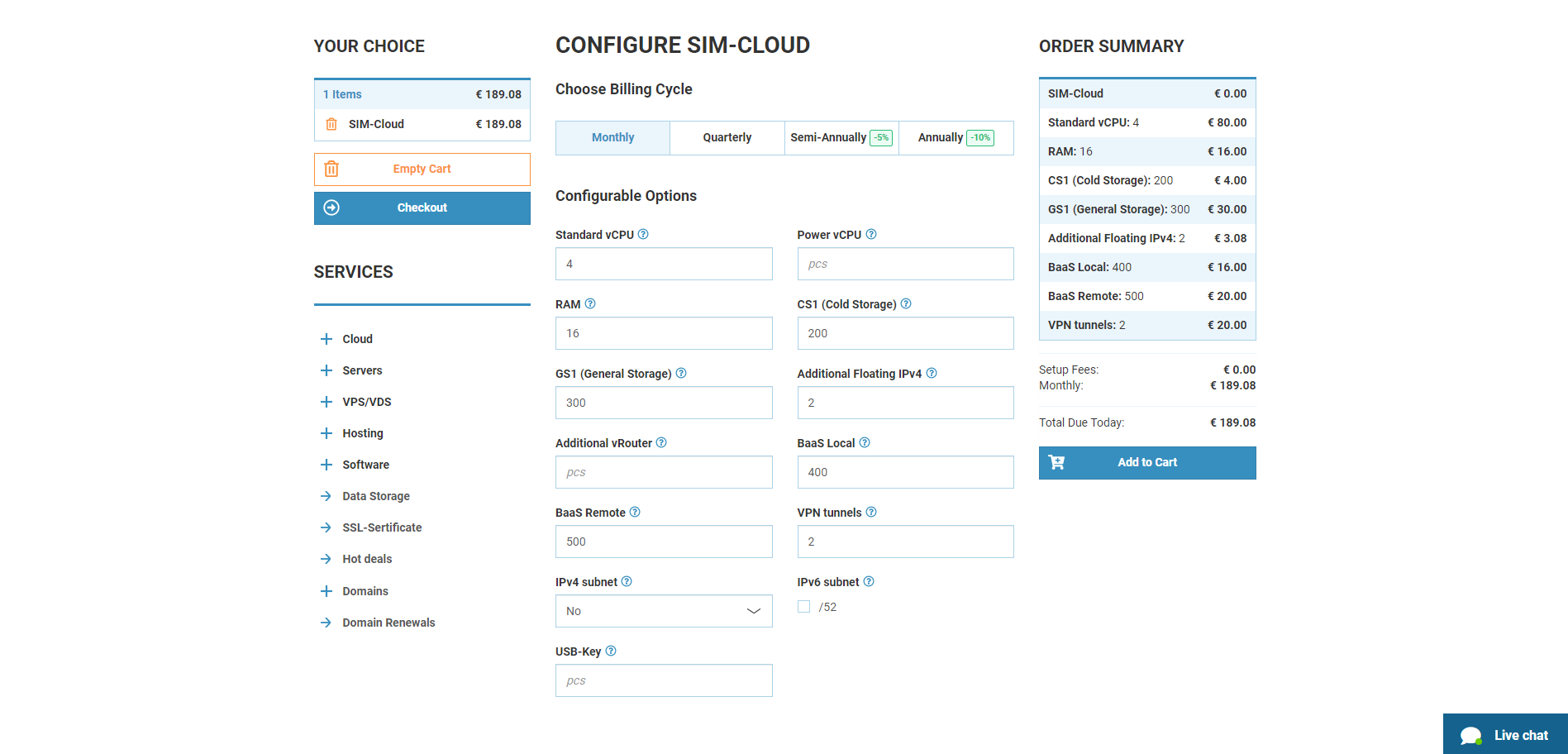
In the configurator window, select the necessary resource configuration parameters. In the BaaS field, you must select the required amount of BaaS space. We remind you that at this stage it is necessary to provide how many points restores you plan to store and how often they will be created:
Check the parameters of the order and confirm it
Algorithm for ordering SIM-Cloud BaaS in SIM-Networks billing in addition to the already used SIM-Cloud service¶
If you are already a user of our cloud, at any time you can add SIM-Cloud Baas to your cloud configuration. This can be done through billing.
Enter billing, go to the section “Products Services” → Sim-Cloud (Iaas).
- Select an existing service and press the “Config” button.
Then select “BaaS”, press the “Change” button
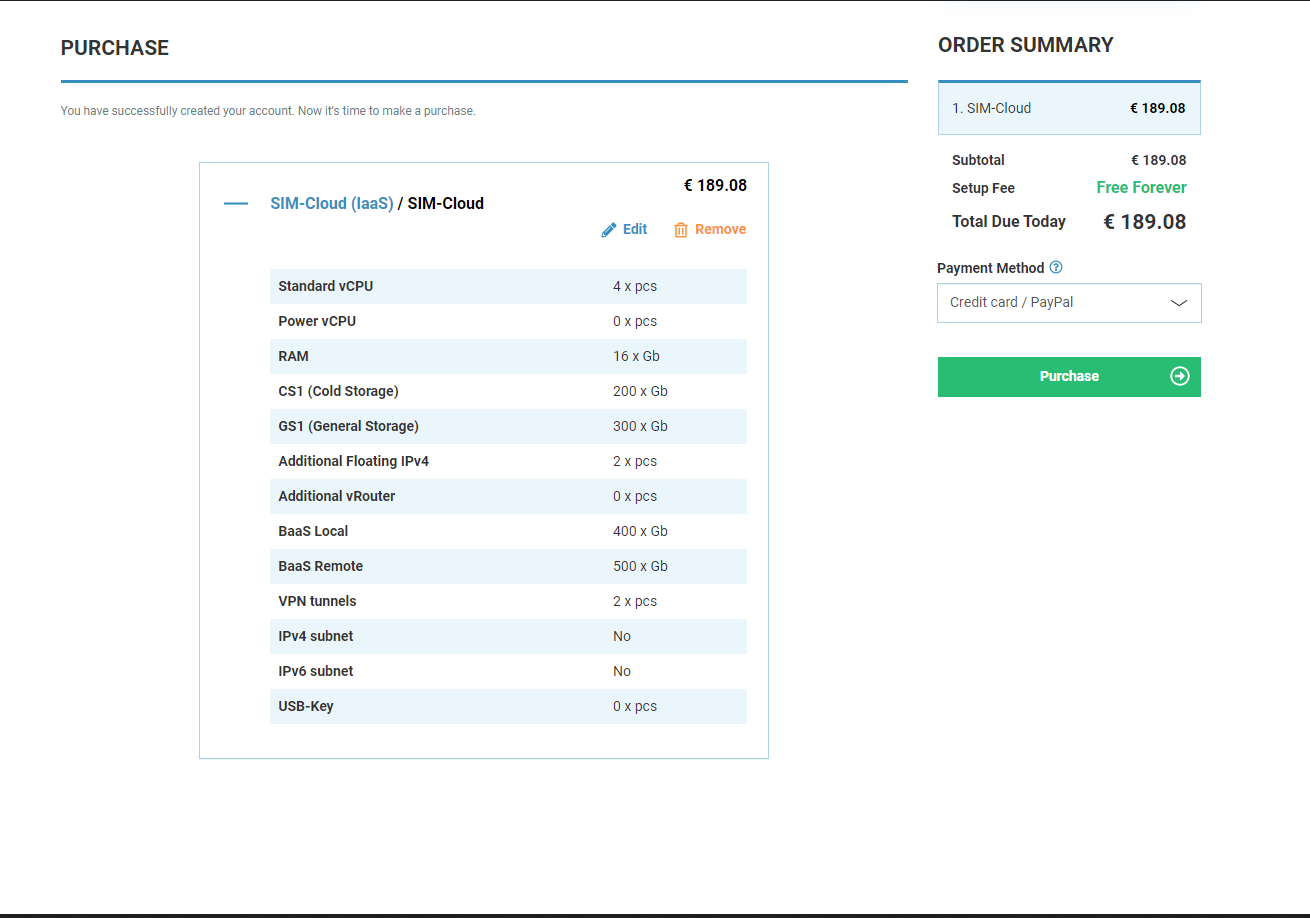
Next, you should specify the required amount of resources in GB in the field “Additionally”. If you want to increase the quota of already ordered resources - in in the “Additional” field, specify the total amount of resources (current + additional).
Note
When ordering a disk quota for storing backups the quota must be a multiple of 10 GB.
- The funds will be debited automatically from the balance in the billing. The cost of the service will be calculated from the date of the order to the date of the main SIM-Cloud services:
Now you can reserve your peace of mind in a couple of clicks!